Technical Tip
The individual banking details for each of your creditors are held in the Creditor master file – see "File - Creditor".
If you want to use Micronet's built-in bank transfer facility to transfer payment information electronically to your bank, use this option to enter or update your company's bank account details, including the bank account name, number and BSB number. Micronet uses these details when you create a bank file (ABA file) that you can import to your banking software.
|
|
|
Technical Tip The individual banking details for each of your creditors are held in the Creditor master file – see "File - Creditor". |
Refer to "Selecting a Company to Edit".
Micronet displays the Bank Details screen.
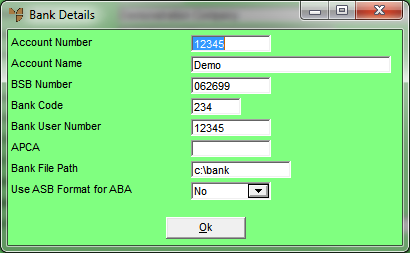
|
|
Field |
Value |
|
|
Account Number |
Enter your company's bank account number. Note that for New Zealand bank ASB, this is the seven-digit unique account number with a two-digit suffix. |
|
|
Account Name |
Enter your company's bank account name. |
|
|
BSB Number |
Enter the BSB number for your company's bank account. For Australian accounts, this is a three digit bank/state number and a three digit branch number. For New Zealand ASB accounts, this is a two digit bank number with a four digit branch number. |
|
|
Bank Code |
Enter the three digit bank code for your bank. This forms part of the ABA file name, e.g. WBC.ABA for Westpac. |
|
|
Bank User Number |
Enter your five digit bank user number supplied by the bank. |
|
|
APCA |
Enter the Australian Payments Clearing Association number supplied by your bank. |
|
|
Bank File Path |
Enter the directory path where you would like the ABA file to be saved. |
|
|
Use ASB Format for ABA |
This field sets the format of the ABA file. For Australian banks, it should be set to No. For New Zealand banks, set this field to Yes. |
Micronet redisplays the Change Existing Company screen.